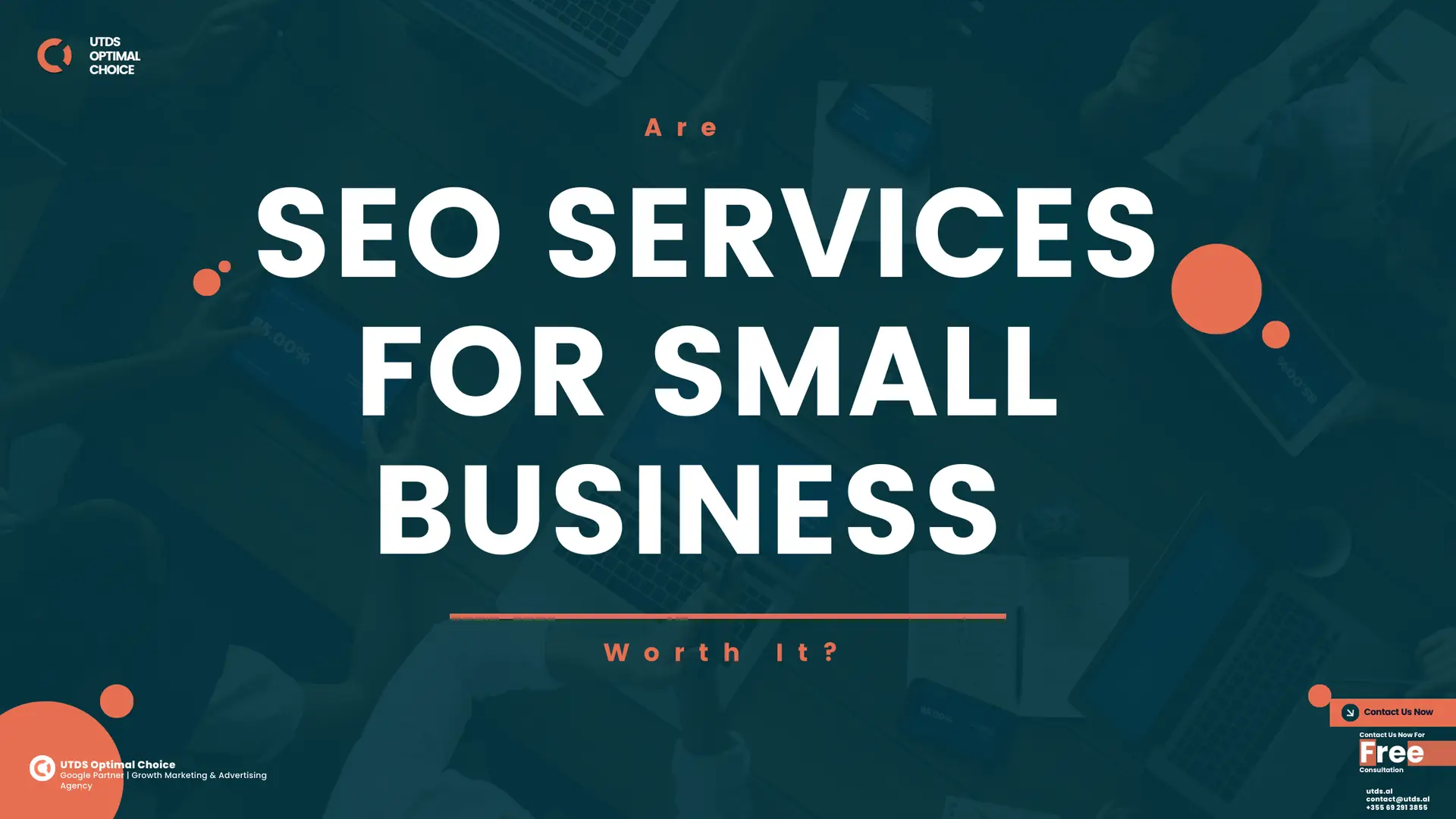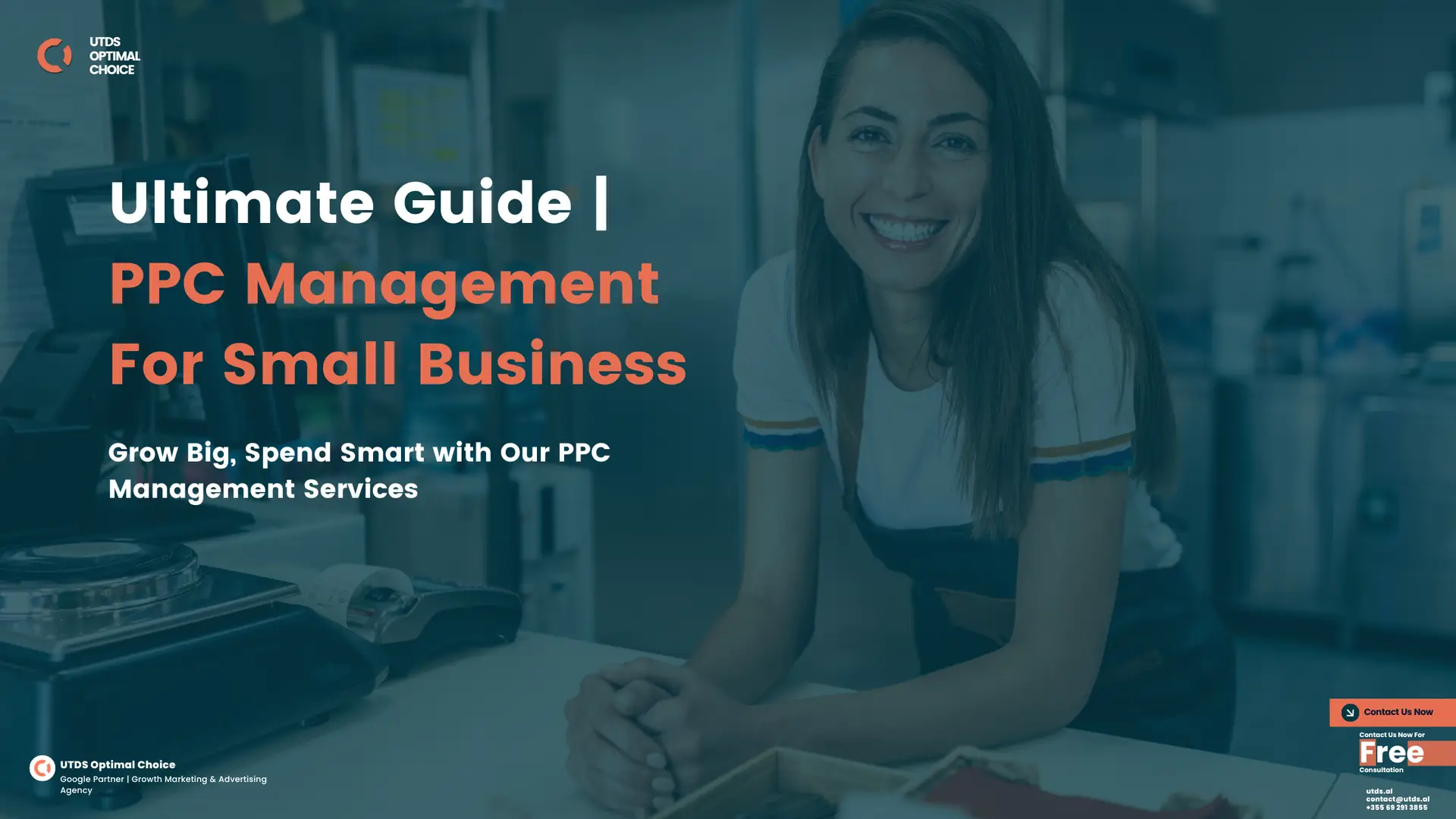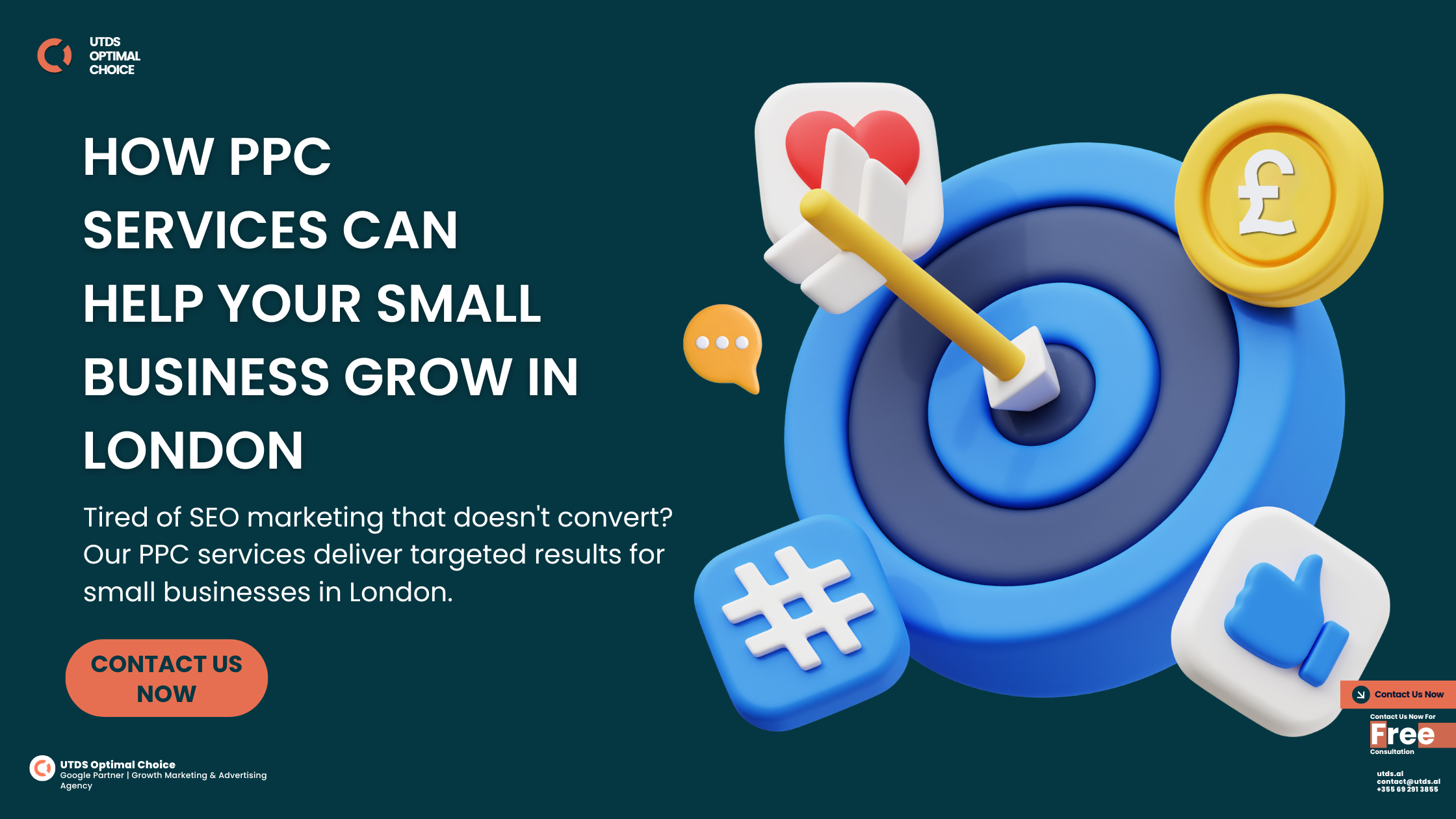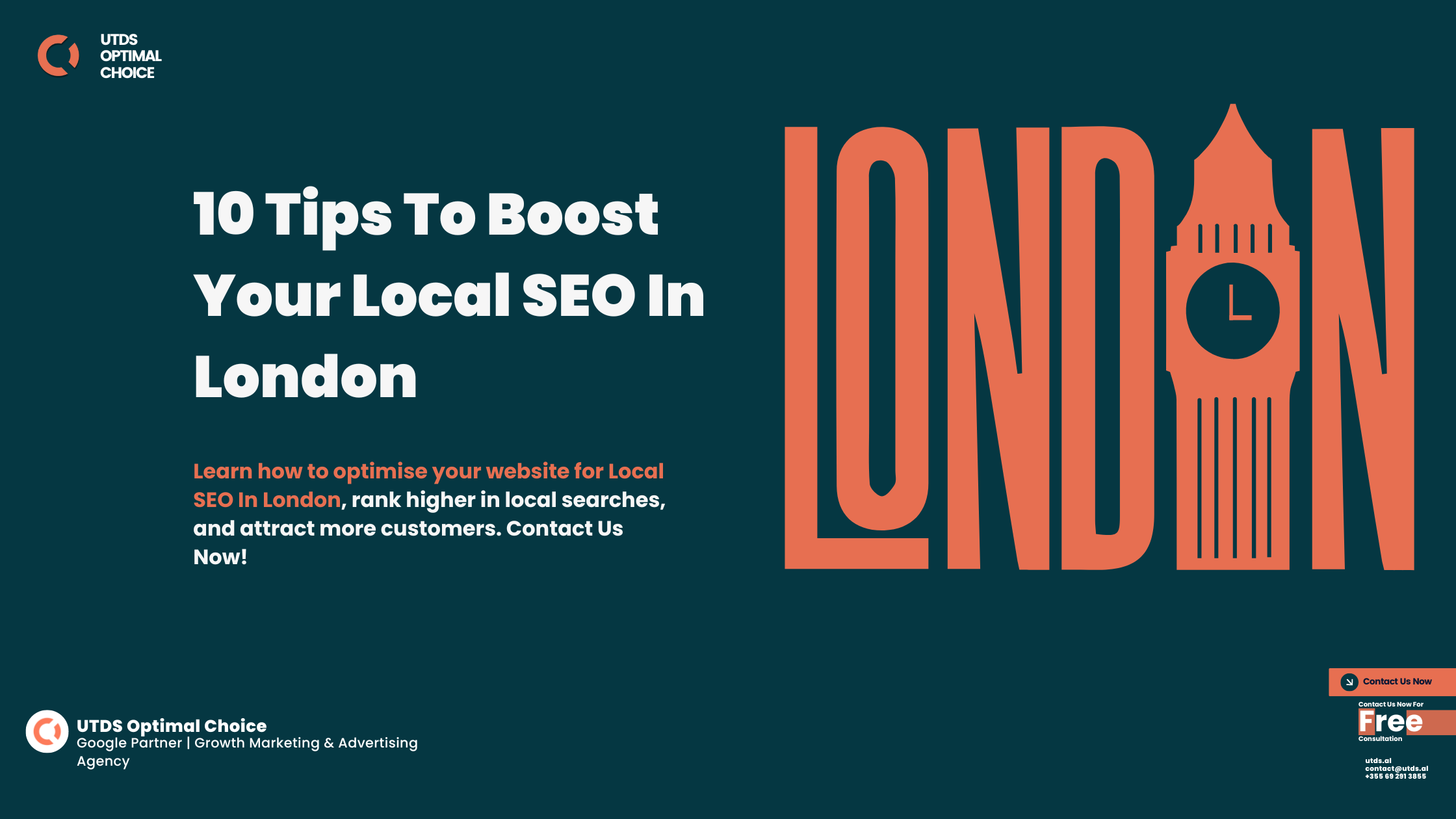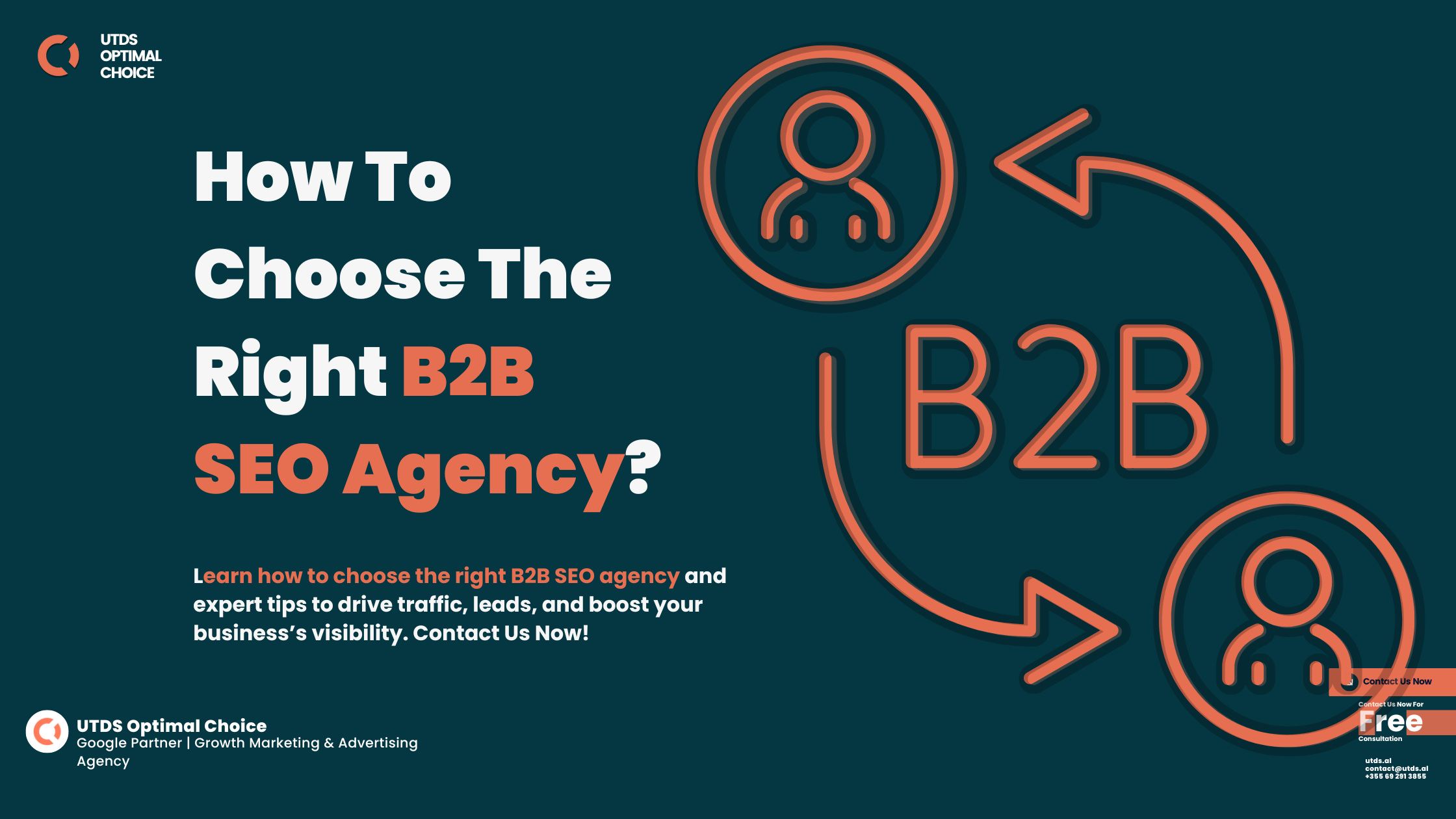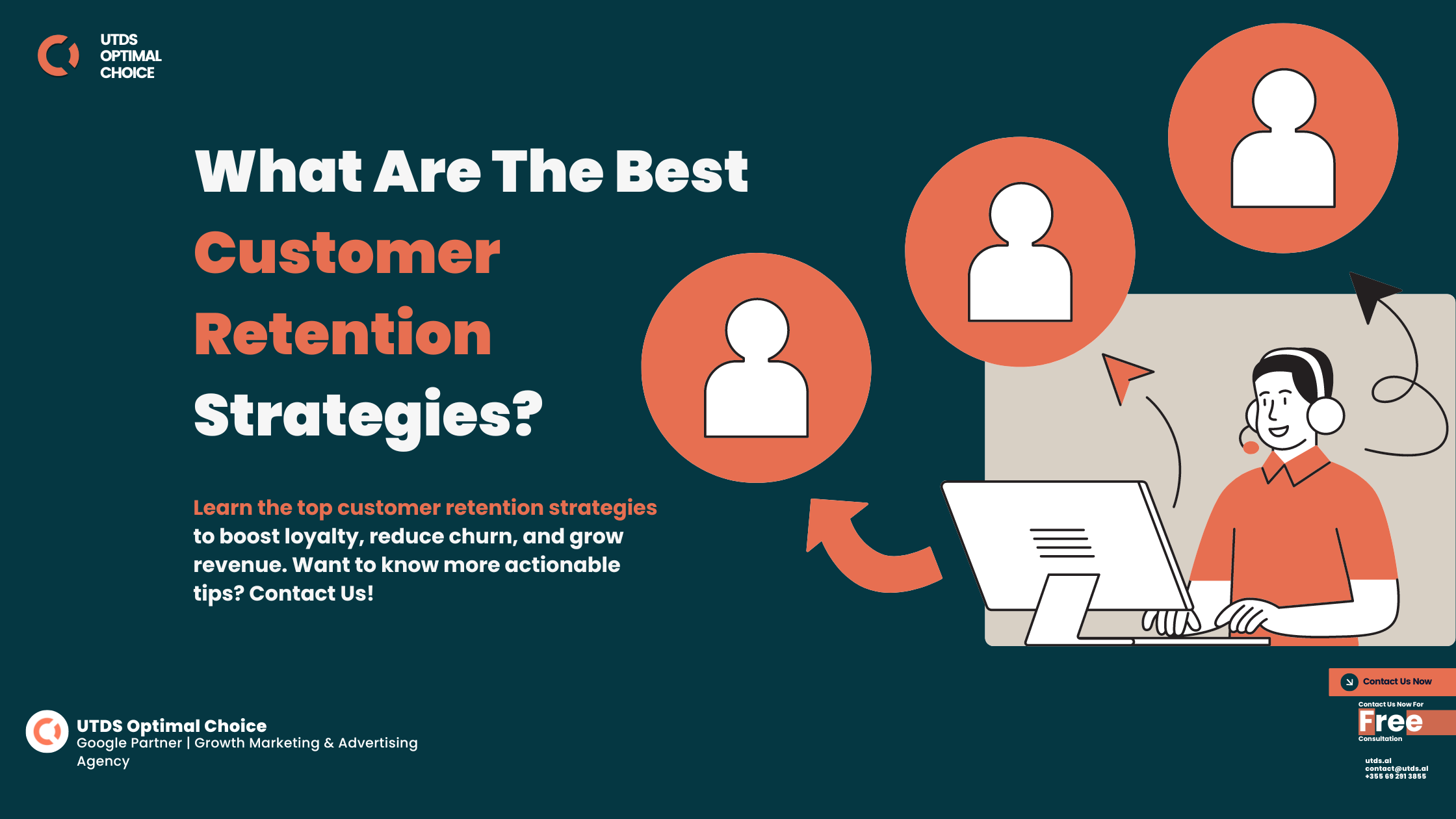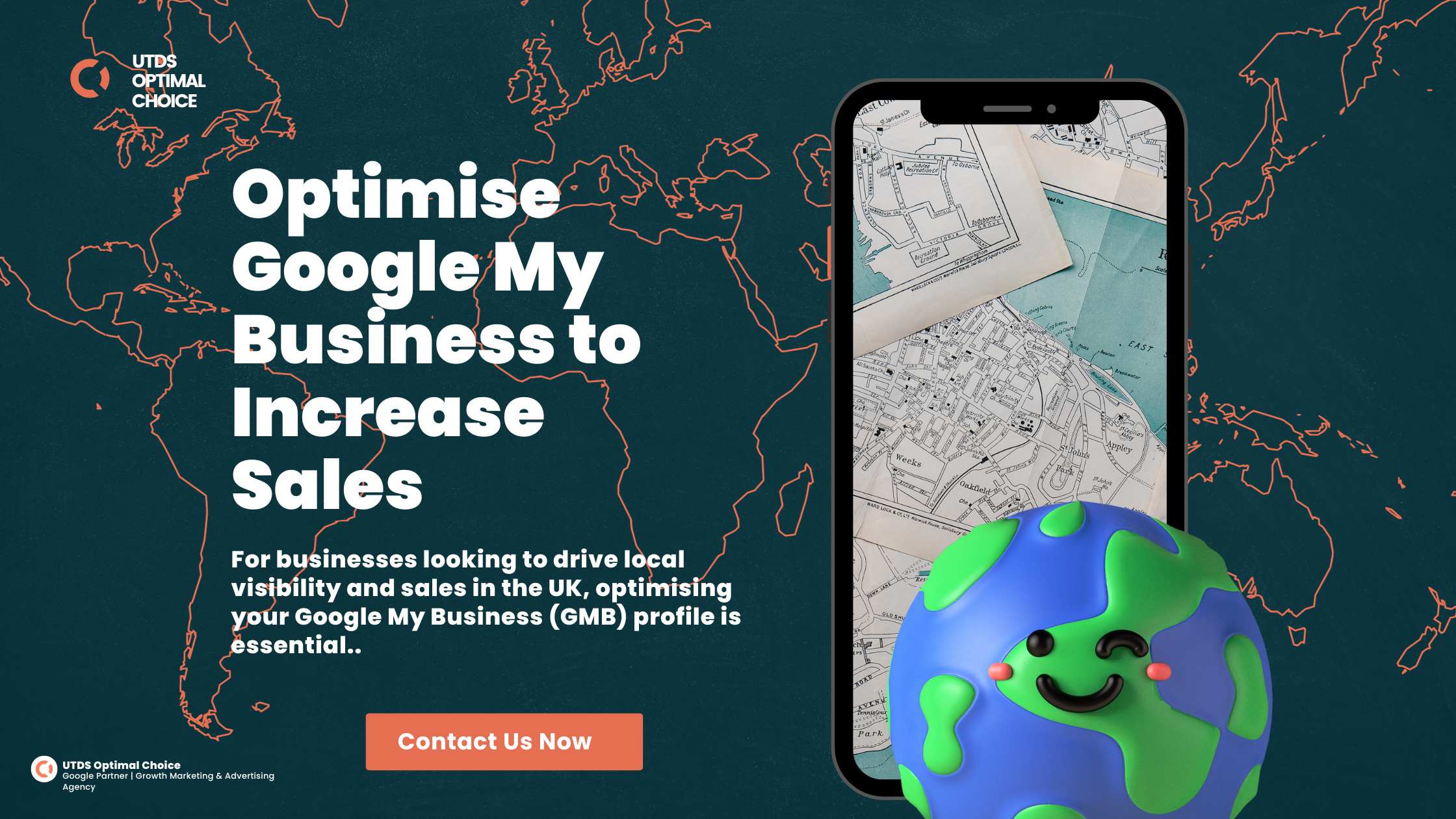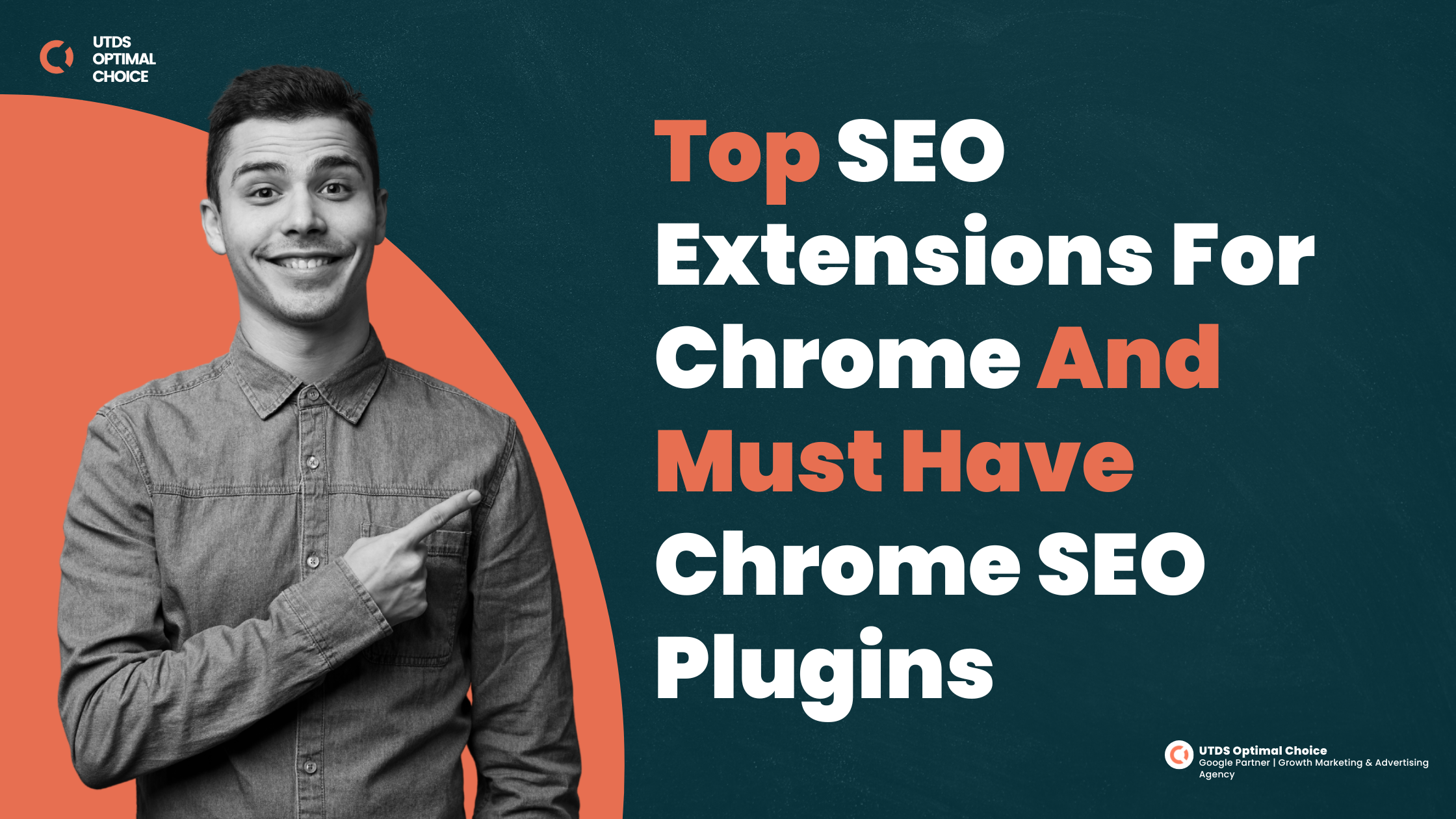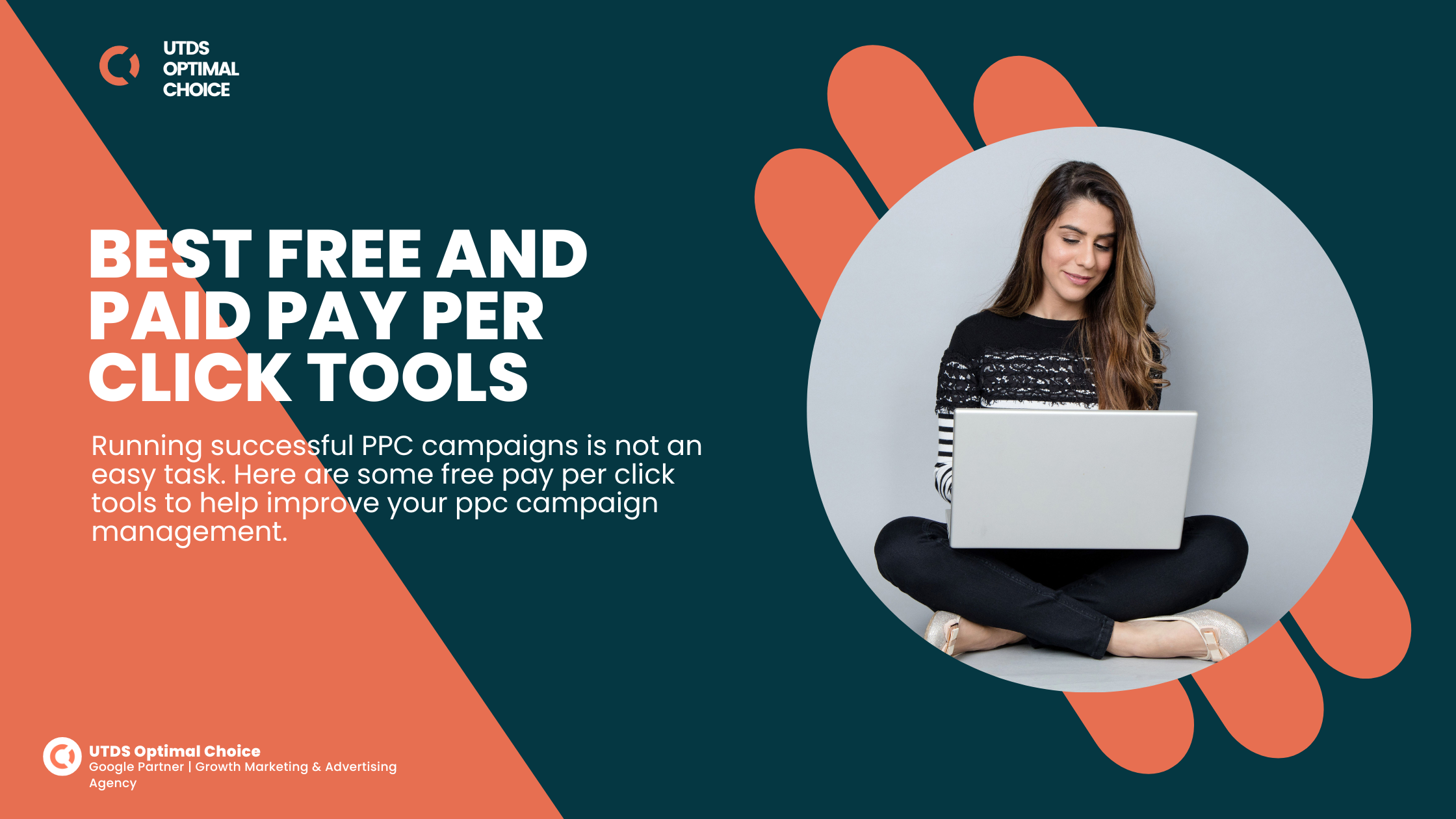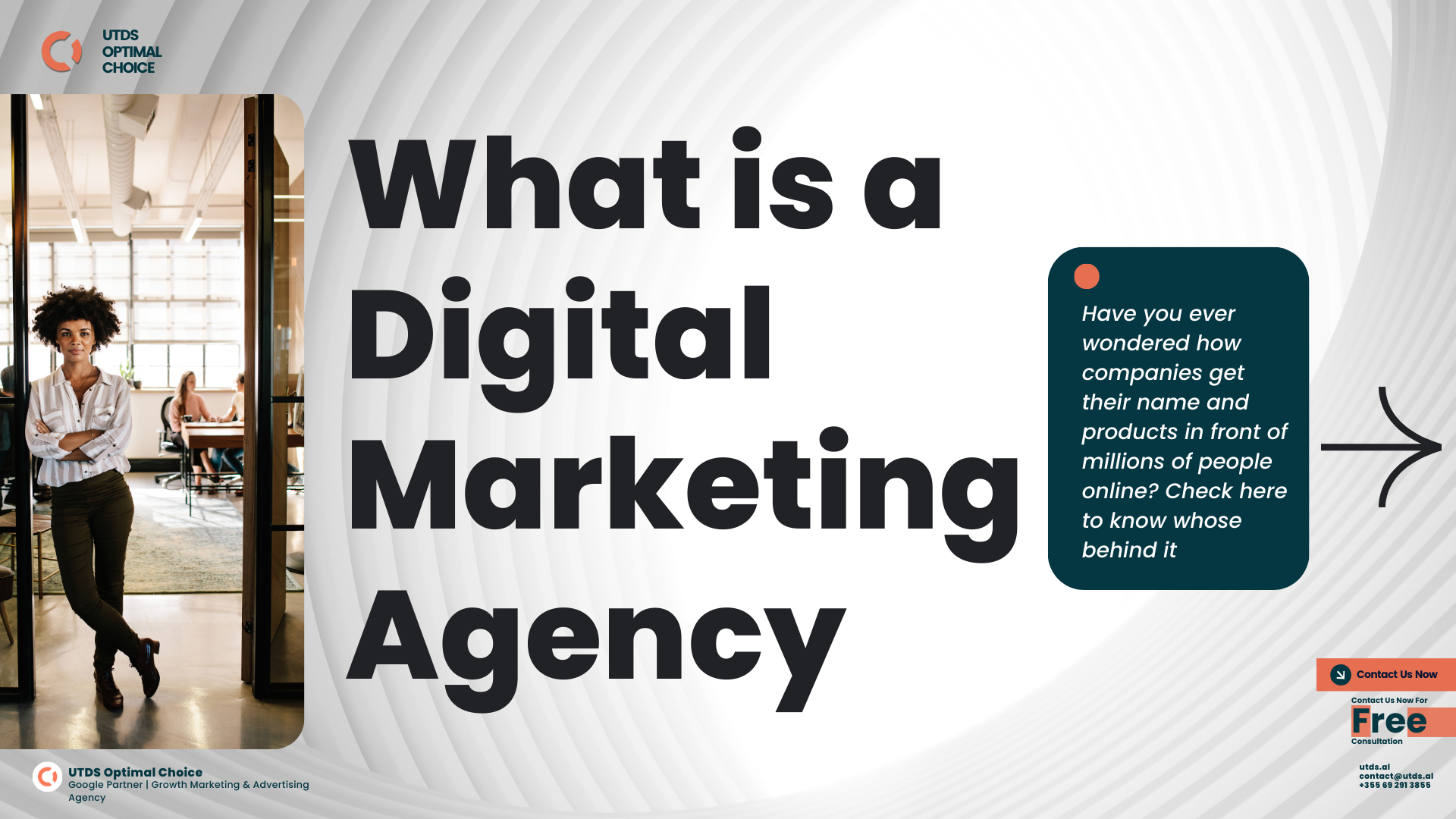Why is it important to register my business google? A strong online presence helps businesses attract local customers and build credibility. One of the most effective ways to improve visibility on Google is by using a Google My Business management service. This allows businesses to appear on Google Maps, making it easier for potential customers to find your services when searching for products in your area.
A fully optimised Google My Business account ensures your business information like contact details, hours of operation, and customer reviews, remains accurate and up to date. With the Google My Business app, you can easily manage your Google my business account from any device, keeping your listing active and engaging for potential customers.
Whether you’re just starting and need to register my business on Google or want to improve your current listing, implementing SEO for Google My Business can significantly boost your visibility. A properly set up and verified Google my business account helps your business rank higher in local searches, driving both online traffic and foot traffic to your location. Check here to know, how to increase leads from gmb?
In this Guide, You’ll Learn How To:
- Register my business on Google and optimise your listing.
- Maximise visibility using tools like Google Maps and the Google My Business app.
- Understand the importance of Google My Business verification and how to confirm your listing.
- Manage your business’s online reputation using the Google My Business dashboard.
- Improve your visibility with effective SEO for Google My Business strategies.
By the end of this guide, you’ll have a clear understanding of how to use the Google My Business management service to grow your business, attract new customers, and maintain a professional online presence.
Want your business to stand out on Google? At UTDS Optimal Choice, we help businesses set up and optimise their Google My Business profiles to attract more local customers. Contact us today to get started with a profile that boosts your visibility and makes it easy for customers to find you.
Recent UK specific statistics underscore the importance of Google my business
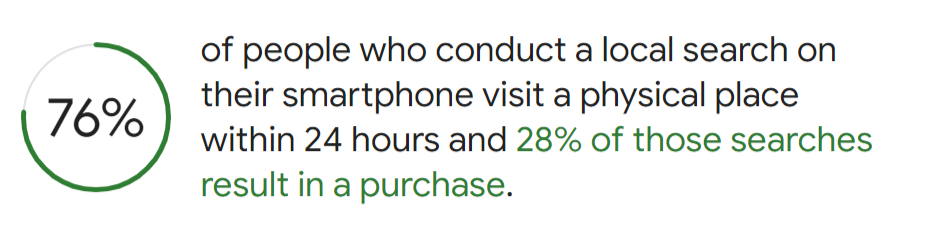
- According to Google consumer insights, nearly 78% of people who conduct a local search on their smartphone visit a physical location within 24 hours, and 28% of those visits result in a purchase.
- According to Google, businesses with a complete Google my business account are 2.7 times more likely to be considered reputable by consumers.
- Research from BrightLocal shows that 64% of UK consumers have used Google my business to find local business information and 50% deterred from reaching out if the business information was outdated.
What Is Google My Business Management Service?
A Google My Business management service not only helps you register your business on Google but also ensures your listing stays optimised in Google My Business account to improve visibility in local search results. This service ensures your business information is accurate, complete, and optimised for platforms like Google Search and Google Maps.
When you create a Google My Business account, your business can appear in local search results with essential details like your address, phone number, and customer reviews. However, managing these listings effectively requires consistent updates and optimisation, which is where professional Google my business management services can help.
Key Features of a Google My Business Management Service:
- Profile Optimisation: Ensure your Google My Business account includes complete and accurate information like services, categories, and operating hours.
- Google Maps Integration: Verify your business listing on Google My Business Google Maps for enhanced visibility in local searches.
- Performance Tracking: Gain insights through the Google My Business dashboard, which tracks views, clicks, and customer actions.
- Mobile Friendly Management: The Google My Business app allows you to update your profile and respond to customers directly from your mobile device.
- Review Management: Monitor and respond to customer feedback within your profile to maintain a strong reputation.
- Local SEO Benefits: Proper SEO for Google My Business ensures your business ranks higher for local search queries, driving more visibility and customer inquiries.
A professionally managed Google My Business account helps businesses attract more customers, stay competitive in local searches, and improve your online presence. Contact us now for free consultation.
Ready to know more about Google My Business Management Service?
Contact us today for a free consultation and start seeing real results!
How To Register My Business With Google
So, How to Set Up Google My Business Account
Creating a Google My Business account is essential for increasing your business’s visibility in local searches. It allows you to appear on Google Maps, helping potential customers find you when searching for services in your area. Proper registration and optimisation ensure your Google my business listing stands out and drives traffic both online and offline.
1. Create Your Google My Business Account
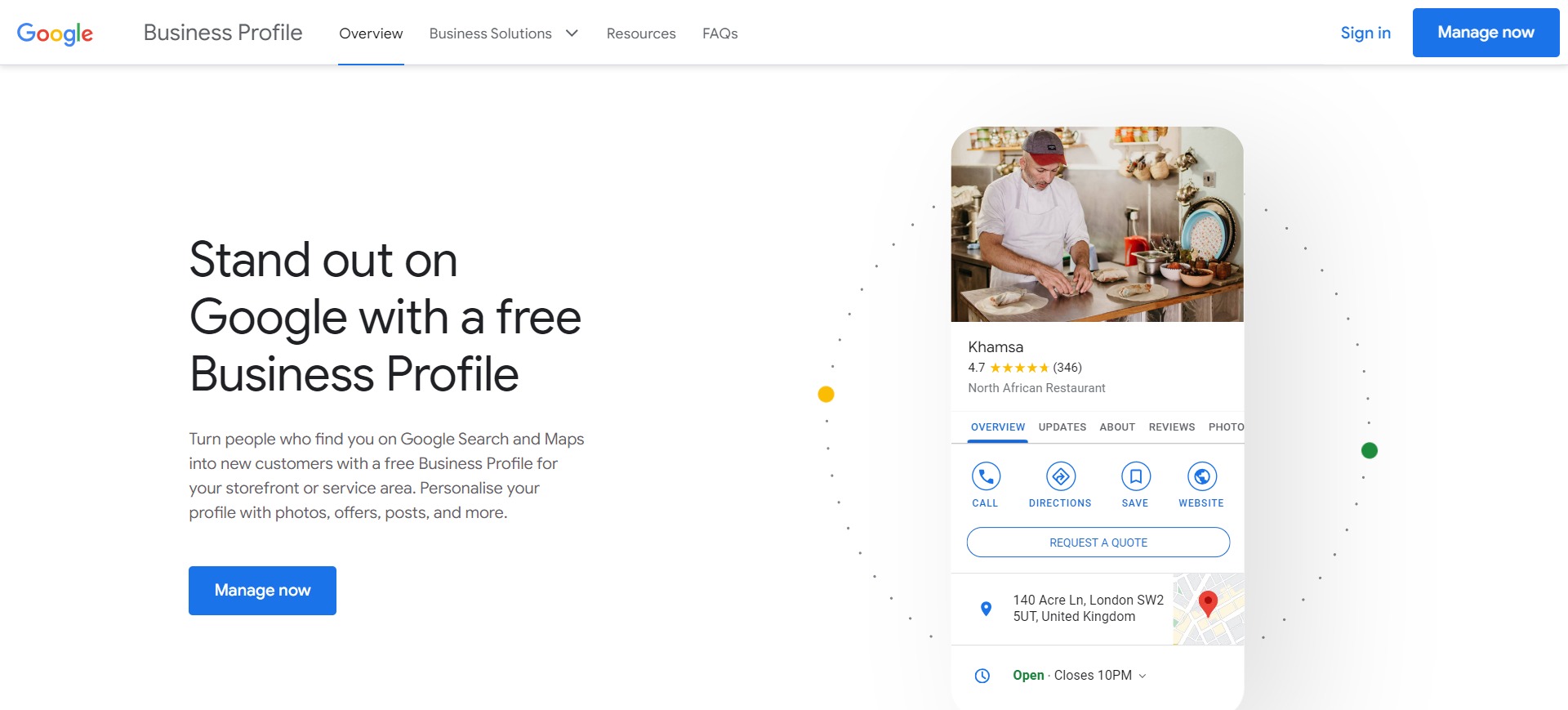
- To begin the process of register my business on Google, open the official Google My Business app or website.
- Click “Manage Now” and sign in using a Google account.
- Enter your business name and choose a relevant category.
- After you successfully register my business on Google, ensure your profile is fully optimised by keeping business information updated within the dashboard.
If you want to save time, our Google My Business management service can help set up your profile accurately while following SEO best practices.
2. Business Name and Category
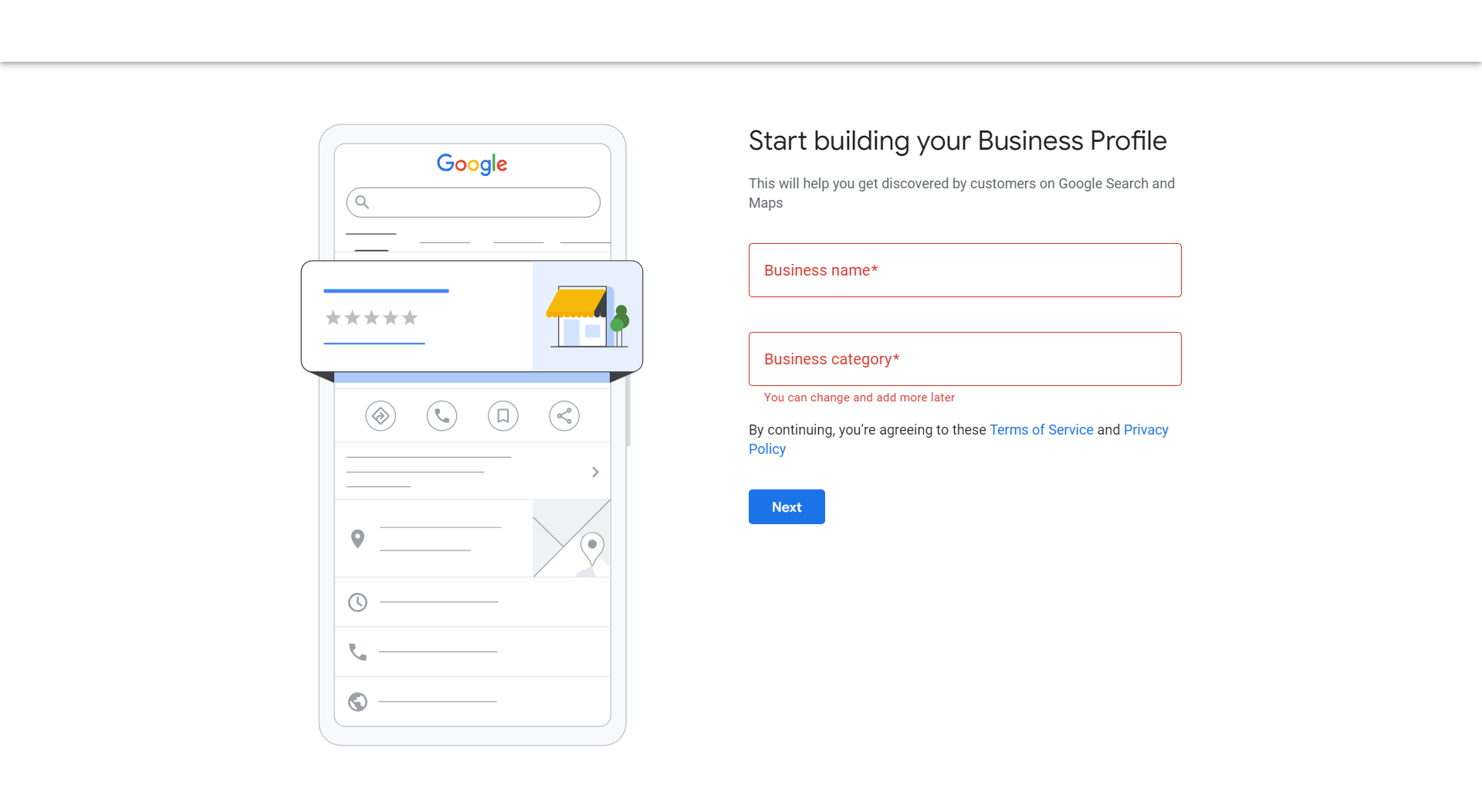
Choosing the right name and category is crucial for visibility in local search results. Here are some tips for selecting specific categories to improve visibility:
- Type your business name exactly as it is used in the offline world.
- If your business already exists in search results but isn’t claimed, select “Claim this Business.”
- Avoid adding extra keywords in the name, as it violates Google’s policies.
- Select a primary category that best matches your services.
- Categories help Google determine how to rank your listing in relevant local searches.
- Additional categories can be added later but choose your main service carefully.
Example: A pub that also serves food might select “Pub” as the primary category, with “Gastropub” and “British Restaurant” as secondary categories.
3. Adding Business Location

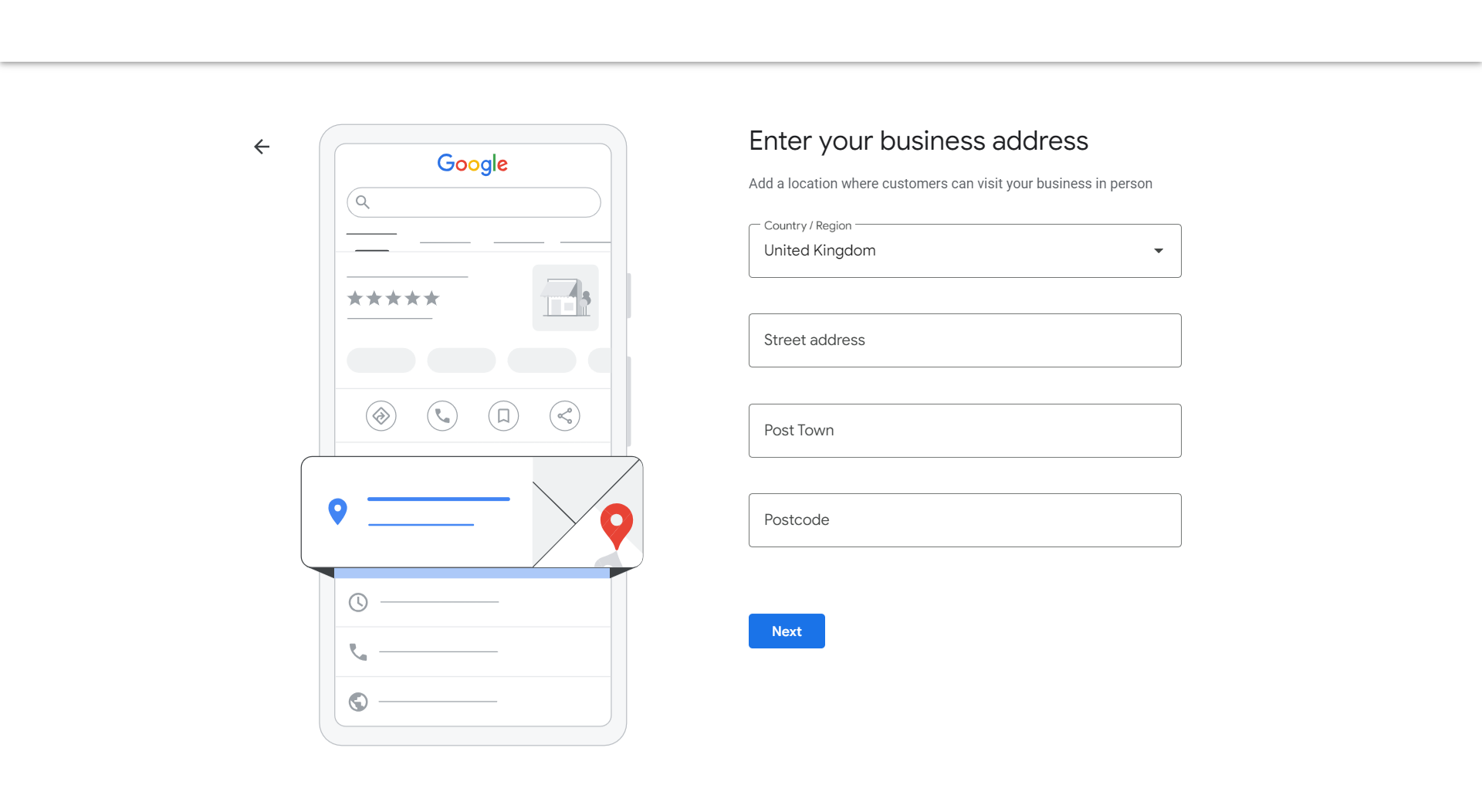
If you have a physical location where customers can visit:
- Select Yes when asked about a physical location.
- Enter your complete business address accurately.
- If you offer services in specific regions, list them under Service Areas. Example: A roofing company might list Manchester, Liverpool, and Chester.
If you operate remotely or provide services in multiple locations:
- Choose No and specify the regions where you provide services instead.
Consistency in your Name, Address, and Phone (NAP) details across all platforms improves local rankings.
4. Contact Information
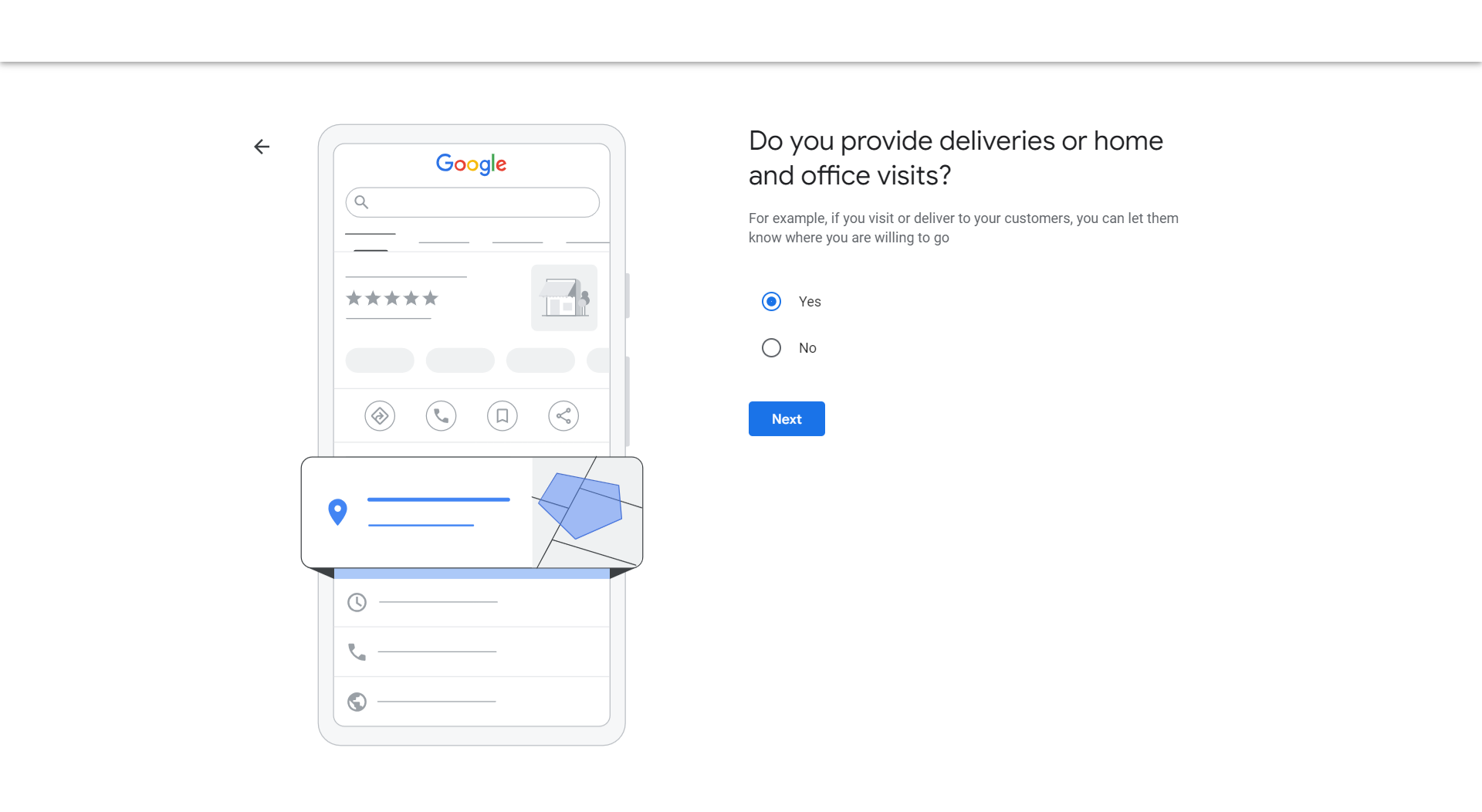
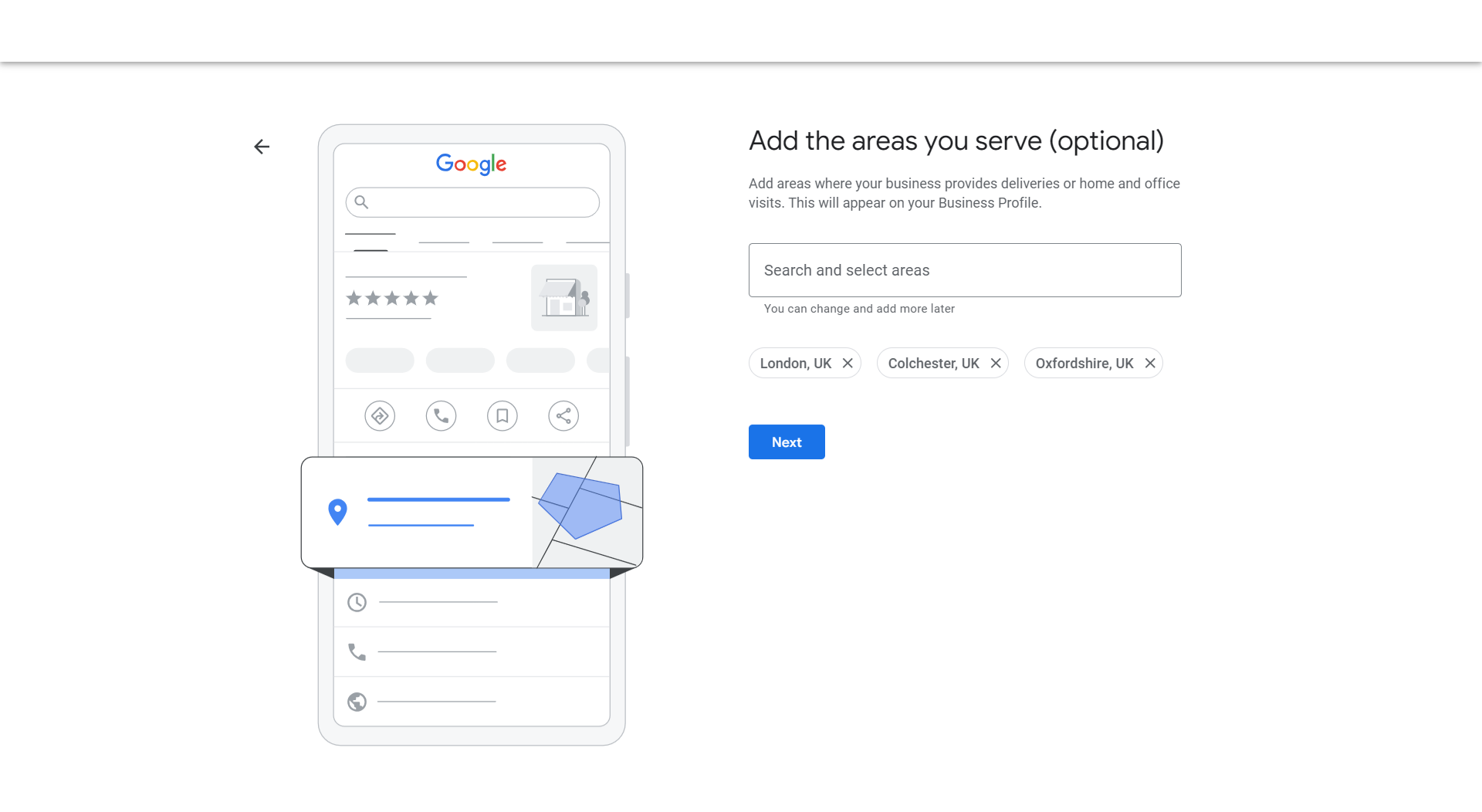
If you own a local service business or business that does direct deliveries, you can choose the multiple locations you cover.
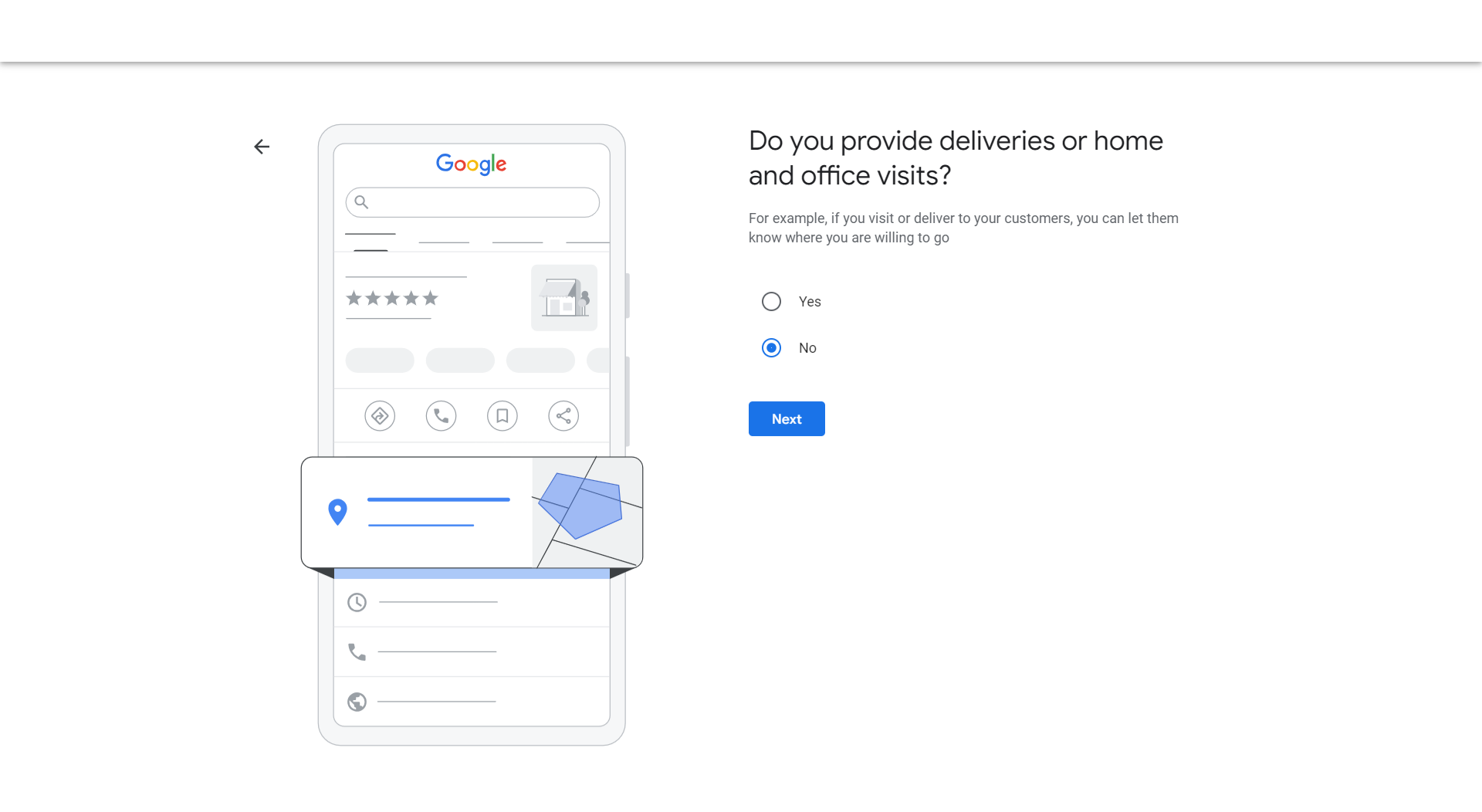

- Add a business phone number that connects directly to your customer service team.
- Include your website URL for added trust and click-throughs.
- If you don’t have a website, Google can generate a basic one using your listing information.
5. How Do I Verify My Business On Google
To appear in Google Maps and local searches, your listing needs to be verified. Google offers multiple verification methods:
- Postcard Verification: A physical postcard with a unique code will be mailed to your business address.
- Phone Verification: Some businesses may qualify for phone or SMS verification.
- Email Verification: If available, Google will send a confirmation code directly to your inbox.
Once verified, you can access your Google My Business dashboard, which offers tools for tracking profile performance, customer interactions, and reviews.
6. Optimise Your Google My Business Listing for Better Visibility
A verified listing alone isn’t enough. To maximise visibility, you need to optimise your Google My Business account:
- Complete All Business Information: Ensure all fields, such as services, operating hours, and service areas, are filled out.
- Upload Quality Media: Add high quality photos, including your Google My Business logo and business premises.
- Activate Messaging: Enable the messaging feature through the Google My Business app to improve customer communication.
- List Your Business on Google Maps: Confirm your business placement on Google My Business Google Maps for better local discovery.
Applying SEO for Google My Business strategies, such as using location based keywords and keeping your business description detailed, can help improve rankings. Incase if you’re curious to know more about keywords, check here to know how to choose keywords?
7. Confirm and Maintain Your Business Listing
- Use the Google My Business dashboard to keep your business information updated.
- Respond to reviews and questions regularly.
- Monitor performance data to understand how customers engage with your listing.
By following these steps, you can successfully register your business on Google, improve visibility on Google Maps, and attract more local customers with a properly optimised Google My Business account.
How To Verify Google My Business Account
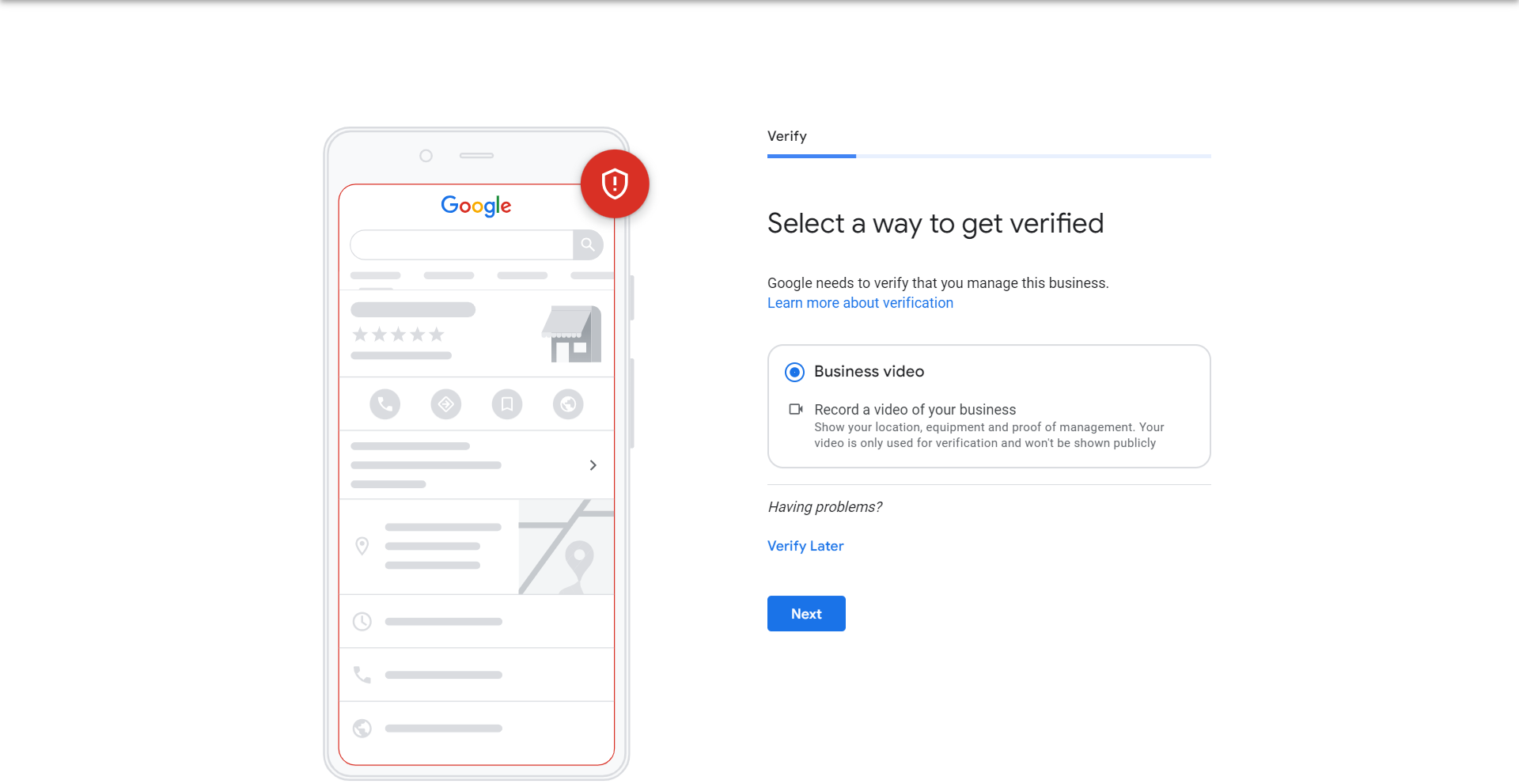
Verifying your Google My Business account is essential for your business to appear in local search results and on Google Maps. If you’ve completed the steps to register my business on Google and your business still doesn’t appear in searches, double check the verification status and ensure all details are complete.
A verified listing not only boosts visibility but also builds trust with both potential customers and Google, ensuring your business details are accurate and secure.
Why Verification is Important?
Without proper confirmation, your profile might remain incomplete or fail to appear in local searches. Verification allows:
- Full access to the Google My Business dashboard.
- Updates and profile management via the Google My Business app.
- Higher visibility on Google Maps and local search results.
- Direct interaction with customers, including review management and messaging.
Step by Step Guide to Verify Your Google Business Listing
- Login to Google my business Account:
- Use the Google My Business Login Page and Access your profile via the Google My Business app or the web portal.
- Choose Your Preferred Verification Method:
Google offers multiple ways to confirm your business, depending on the business type and location:
- Postcard Verification: A physical postcard with a unique code will be mailed to your business address.
- Phone Verification: For some businesses, Google offers a code via SMS or call.
- Email Verification: Select businesses may receive a verification code directly through their registered email.
- Instant Verification: If your business is already verified in Google Search Console, instant confirmation may be possible.
- Enter the Verification Code:
Once you receive your code, enter it in the Google My Business dashboard or directly in the Google My Business app to complete the process.
Common Verification Issues and How to Resolve Them
- Why is my business not showing up on Google?
- Ensure the verification process is complete and the code is correctly submitted.
- Check for duplicate Google my business listings that may need to be merged.
- How to Confirm My Business on Google?
- If you’ve received the postcard or code, enter it in the Google My Business dashboard under the verification section.
For Faster Verification:
For businesses struggling with the verification process, a Google My Business management service can help handle issues efficiently. These services can also optimise your profile while ensuring all verification steps are correctly followed.
Completing this process ensures your Google My Business account is fully optimised for visibility on Google Maps and local search results. Contact our Google Partner Agency Now!
Ready to know more about Google My Business Management Service?
Contact us today for a free consultation and start seeing real results!
How To Optimise Google My Business Account
A fully optimised Google Business listing can dramatically improve your visibility on Google Search and Google Maps, making it easier for local customers to find you. To maximise your profile’s effectiveness and local search rankings, follow these advanced optimisation strategies:
1. Complete Your Business Information Thoroughly
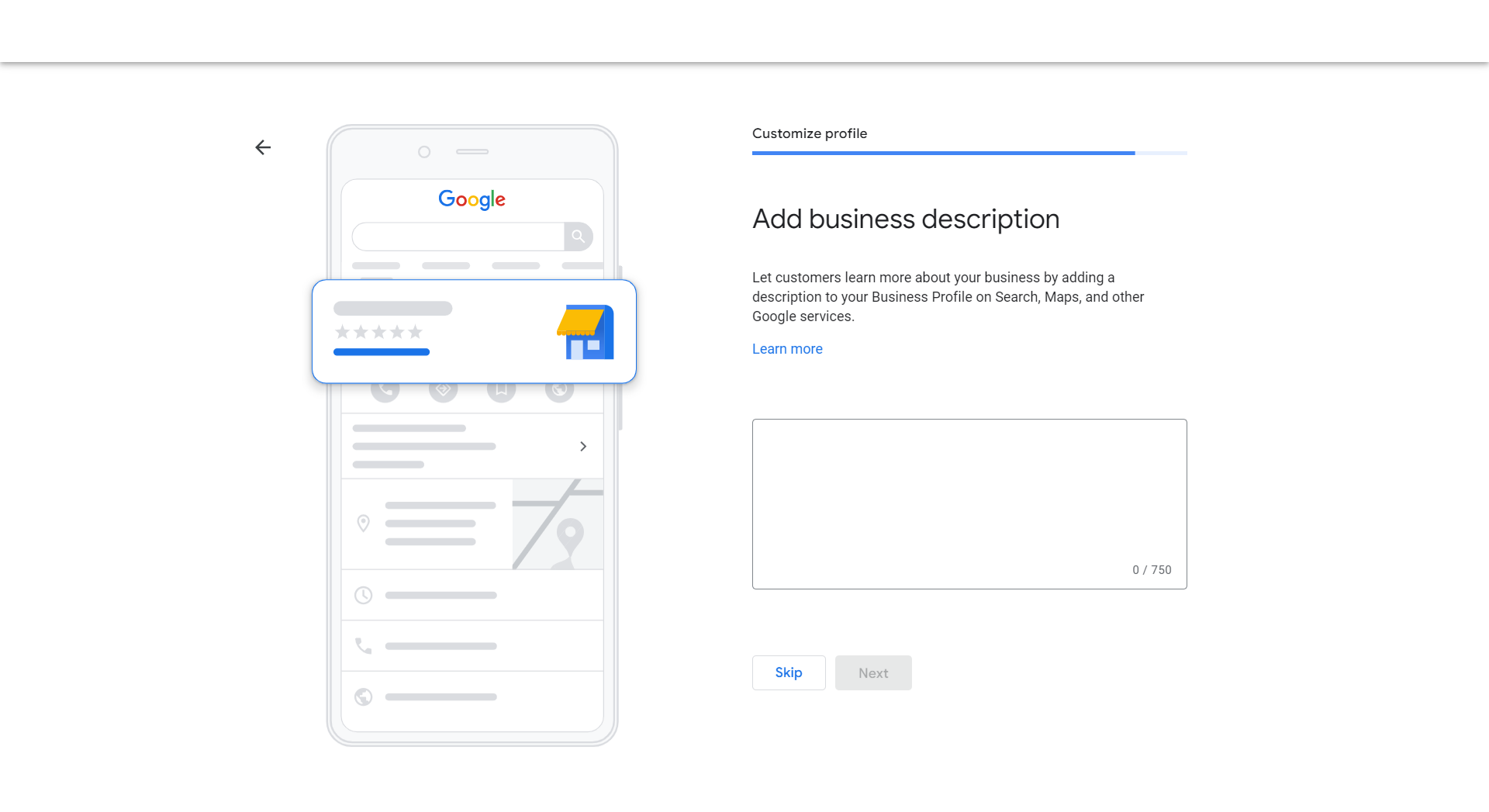
An incomplete profile can reduce your chances of appearing in search results. Ensure every field in your Google Business profile is filled out accurately:
- Business Name: Use your official name without keyword stuffing.
- Address: Provide a precise physical location for accurate positioning on Google Maps.
- Contact Information: Add a valid business contact phone number and website link.
- Operating Hours: Update your business hours, including special holiday timings.
Use the Google My Business app to update information quickly from your mobile device.
2. Verify Your Business for Full Visibility
Verification is crucial for your business to appear in local search results.
- Visit the Google dashboard and follow the Google My Business verification steps.
- Choose your preferred method: postcard, phone, or email verification.
- Ensure your profile reflects an active and verified business listing.
3. Optimise Your Business Description with Keywords
A strategic business description helps Google match your services with user search intent.
- Use keywords naturally, such as register my business on Google and SEO for Google My Business.
- Mention the services you offer and the areas you serve.
- Avoid keyword stuffing while keeping the description informative and user-friendly.
4. Select the Correct Categories and Attributes
Choosing the right categories helps Google understand your business better.
- Pick a primary category that matches your core service.
- Add secondary categories if your business covers multiple services.
- Enable attributes like “Online Appointments”, “Wheelchair Accessible”, or “Free Wi-Fi” when relevant.
5. Upload High-Quality Visual Content
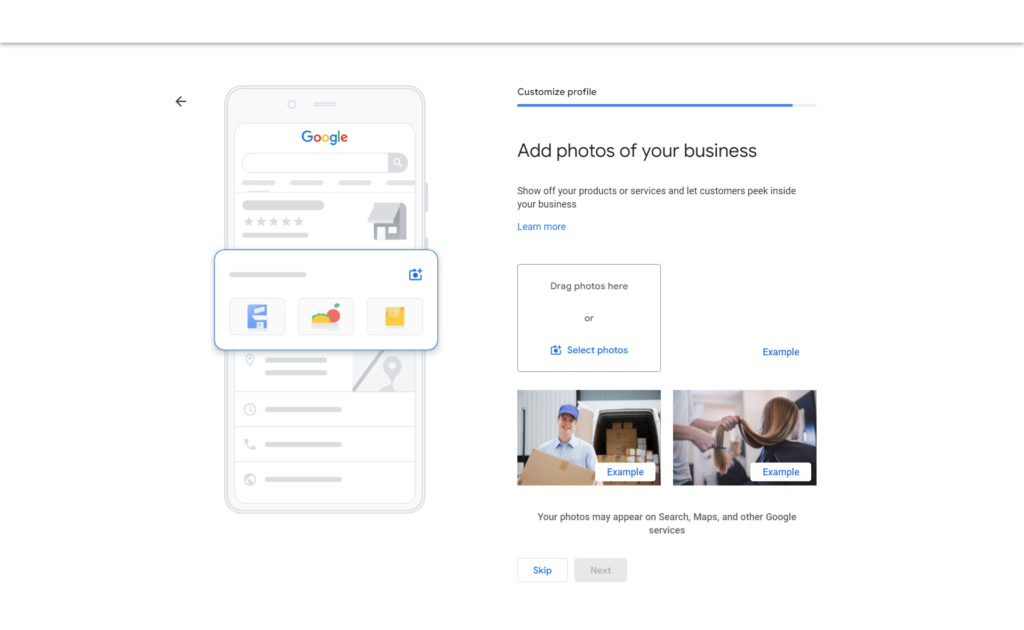
Visual content is essential for engaging potential customers.
- Upload a professional business logo and branded cover photo.
- Share high-resolution images of your premises, services, and products.
- Regularly update photos to keep your profile fresh.
Tip: If you need to remove old or incorrect visuals, check how to remove pictures from Google My Business for step-by-step guidance.
6. Manage Customer Reviews Professionally
Reviews impact your visibility and trustworthiness.
- Respond promptly and professionally to both positive and negative feedback.
- If a review violates Google’s policies, you can explore how to remove bad reviews from Google My Business.
- Encourage satisfied customers to leave positive feedback mentioning their experience.
7. Use Google Posts to Share Offers and Updates
Google Posts allow you to share real-time updates and engage with your audience.
- Post limited-time offers, events, and important business updates.
- Use CTAs like “Book Now”, “Get Directions”, or “Contact Us Today.”
- Keep your content consistent with your branding and local SEO strategy.
8. Enable Messaging for Direct Communication
The Messaging feature lets customers contact you directly through your business profile.
- Activate the feature via the Google My Business app.
- Set up instant replies for common inquiries.
- Respond quickly to build stronger customer relationships.
9. Track Insights for Performance Optimisation
The Google dashboard provides data-driven insights to help you refine your strategy.
- Monitor how customers find your listing and which keywords drive traffic.
- Track metrics like profile views, clicks, and calls.
- Use this data to adjust your SEO for Google My Business efforts.
10. Maintain Consistency Across All Listings
Consistency across all platforms boosts credibility and local SEO performance.
- Ensure your business name, address, and phone number (NAP) are uniform across your website, social profiles, and directories.
- Regularly audit your listings for outdated details and correct them using the Google My Business dashboard.
Why Hire Our Google My Business Management Service?
Managing your Google My Business account effectively is crucial for increasing local search visibility and attracting potential customers. However, keeping the listing optimised and compliant with Google’s policies requires expertise and regular maintenance. This is where hiring a professional Google My Business management service can make a significant difference.
1. Save Time with Expert Management
Keeping your profile optimised involves multiple tasks, such as:
- Updating contact details, business hours, and services.
- Responding to customer inquiries and reviews.
- Regularly uploading content like posts and promotional offers.
A Google my business management service handles these tasks, ensuring your business stays visible while you focus on daily operations.
2. Enhanced SEO for Local Visibility
A professionally managed Google my business account can improve your ranking in local search results. Specialists apply SEO for Google My Business techniques, such as:
- Ensuring your listing on Google Maps is accurate.
- Adding keyword rich descriptions and service categories.
- Uploading branded visuals like a high quality Google My Business logo.
These strategies help your business attract relevant local customers and stand out from competitors.
3. Proactive Review Management and Reputation Control
Customer feedback plays a crucial role in local rankings and trust building. A management service can:
- Monitor and respond to both positive and negative reviews.
- Assist with how to remove bad reviews from Google My Business if they violate Google’s guidelines.
- Encourage satisfied customers to leave positive feedback to boost credibility.
4. Error Resolution and Profile Consistency
A Google My Business management service ensures your profile is free from errors that could affect visibility.
- Fix issues like why is my business not showing up on Google?
- Assist with Google My Business verification and resolving suspended listings.
- Remove outdated listings with steps like delete business from Google My Business or how to remove a business from Google My Business.
5. Performance Tracking and Strategic Insights
A professional service maximises the use of the Google My Business dashboard to help you:
- Track search impressions and customer engagement.
- Identify top performing keywords and optimise for local SEO.
- Use Google My Business ads for extended visibility and lead generation.
6. Policy Compliance and Long Term Optimisation
Google frequently updates its guidelines for local listings. A professional service ensures your profile remains compliant by:
- Adhering to Google’s content policies and terms of service.
- Preventing penalties by keeping business information consistent.
- Properly setting up features like the Google My Business contact phone and messaging tools.
7. When Should You Hire a Google My Business Management Service?
Consider hiring a professional service if:
- You lack the time or expertise to manage your profile consistently.
- You’ve faced challenges with Google My Business verification.
- You want to maximise your local search visibility and gain a competitive edge.
A professionally managed Google My Business listing helps you maintain a competitive edge in local searches while saving time and ensuring long term visibility. Working with experts ensures your listing stays optimised, compliant, and effective for lead generation and local success.
Need personalised assistance with your Google my business strategy? Why not our hire SEO Agency? Our team at UTDS Optimal Choice is here to help. Contact us for a free consultation and take your online presence to the next level.
Ready to know more about Google My Business Management Service?
Contact us today for a free consultation and start seeing real results!
Frequently Asked Questions (FAQs) About Google My Business
These frequently asked questions will help you better manage your business listing on Google Maps and local search results while keeping your profile fully optimised.
1. How to List My Business on Google?
To register my business on Google, visit the official Google Business website, enter your business information, and complete the verification process.
Visit the Google Business website.
Sign in and enter your business details, including name, address, and contact information.
Choose your business category and define your service areas.
Complete the verification process via postcard, phone, or email.
Once verified, your business will appear on Google Search and Google Maps.
2. Is Google My Business Free?
Yes, setting up and managing a basic Google My Business listing is free. Once you’ve completed the steps to register my business on Google, ongoing management ensures your listing remains visible and competitive in local searches. However, businesses can invest in Google My Business ads for additional visibility and lead generation.
3. How to get my business on google maps?
To list your business on Google Maps:
- Sign up for a Google My Business account.
- Provide complete business details, including your physical address.
- Complete the Google verification process.
4. How To Verify My Business on Google?
To confirm your listing:
- Login to Google my business account via the Google dashboard.
- Enter the verification code sent via postcard, email, or phone.
- Once verified, your listing will be eligible to appear on Google Maps.
5. How Do I Remove Pictures from My Listing?
To delete Google my business unwanted photos:
- Open the Photos section in your business profile.
- Select the image and choose the delete option.
Tip: If the image was uploaded by a customer, you can request removal by reporting it through the Google dashboard.
6. How do i remove my business from google
To delete Google my business listing:
- Access your Google My Business dashboard.
- Select the listing you want to delete.
- Click Remove Business and follow the prompts.
7. Why Is My Business Not Showing Up on Google?
If your business isn’t appearing in local searches:
- Ensure your profile is fully verified.
- Confirm your address is listed correctly on Google Maps.
- Check for duplicate listings that might need merging.
8. How To Remove Bad Reviews From Google My Business?
Negative reviews can only be removed if they violate Google’s policies.
- Go to the Reviews section in your dashboard.
- Locate the review and click Flag as inappropriate.
- Google will assess whether the review should be removed.
9. How do i change my business address on google
To update your location:
- Access the Google My Business dashboard.
- Edit the address field and save changes.
- Re verification may be required for certain edits.
10. How Can I Use Google My Business for SEO?
To improve visibility:
- Use SEO for Google My Business techniques, like adding location based keywords in your description.
- Upload quality visuals, including a branded Google logo.
- Collect and respond to customer reviews.
- Keep all business information accurate and updated.
11. How Do I Claim My Business on Google?
To claim your business on Google, follow these steps to take full ownership of your profile and manage your presence on Google Maps and local search results effectively:
- Search for Your Business on Google:
- Open Google Search or Google Maps.
- Type your business name and check if a listing already exists.
- Select the Existing Business Profile:
- If your business appears, click the profile.
- Look for the option that says Own this business? or Claim this business and click it.
- Sign Into Your Google Account:
- Use a Google account linked to your business.
- If you don’t have a profile yet, you’ll be guided to create a Google My Business account.
- Verify Your Ownership:
- Google requires verification to ensure only authorised individuals can manage a listing.
- Choose one of these methods:
- Postcard Verification: Google mails a code to your business address.
- Phone or Email Verification: Some businesses qualify for instant confirmation via SMS or email.
- Enter the Verification Code:
- Log into your Google my business dashboard and enter the code.
- Once verified, you gain full access to manage your listing.
- Complete Your Profile for Maximum Visibility:
- Add accurate business details such as name, contact information, and operating hours.
- Upload a Google My Business logo and professional images.
- Set your business categories and service areas.
Pro Tip: If someone else has already claimed your listing, you can request ownership through the Google my business dashboard.
A well maintained business listing can significantly improve your visibility on Google Maps and search results. For businesses seeking better rankings and ongoing optimisation, professional support from a Google My Business management service can simplify the process and deliver better results.